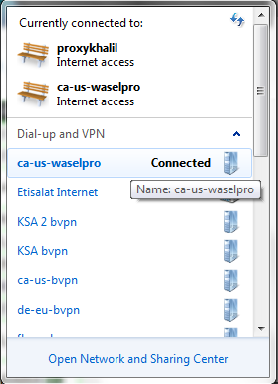Speed - Freedom - Protection
Navigate the internet without restrictions or limits through a global VPN servers network. Protect your online activity and identity and speed up your internet connection.
Click on Windows Start Menu.
In "Search" field, type "VPN" and click the first result.
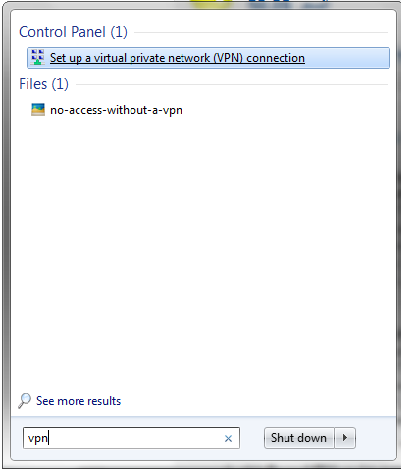
Insert your settings:
Internet address: (WASEL Pro server that you would like to connect to)
Note: go to this link to see list of available L2TP servers and their matching shared keys
https://www.waselpro.net/en/accounts/profile/l2tp_server_list/
Destination name: (WASEL Pro VPN) or any other name you prefer
Click the option "Do not connect now, just set it up so I can connect later". Click Next
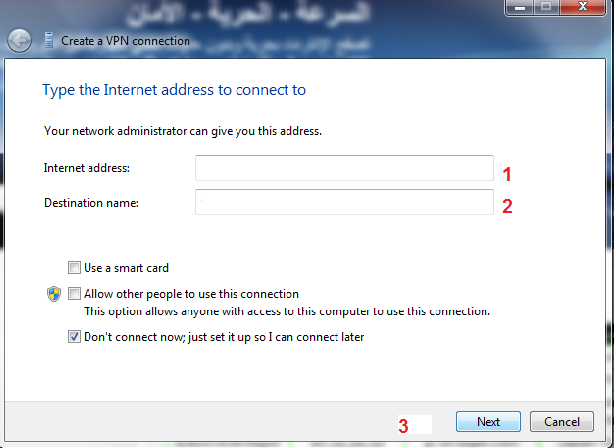
Insert your WSEL Pro username and password. Click "Create" then close the window.

In task bar, click on Connections, right click the connection you've just created then select "Properties".
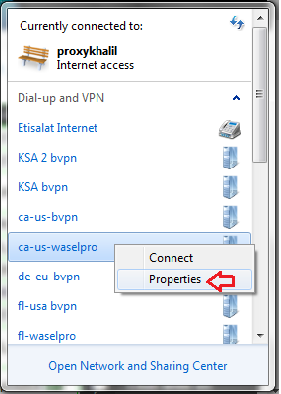
Click "Security". For "Type of VPN", choose L2TP/IPSec.
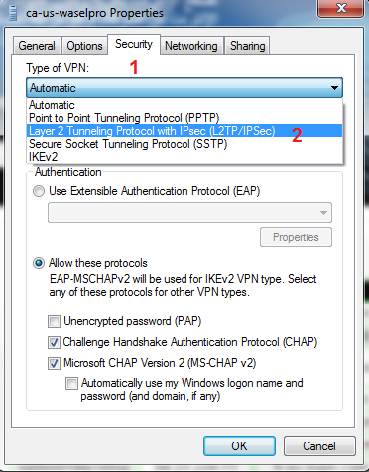
Note: Make sure you check the option "Unencrypted password (PAP)".
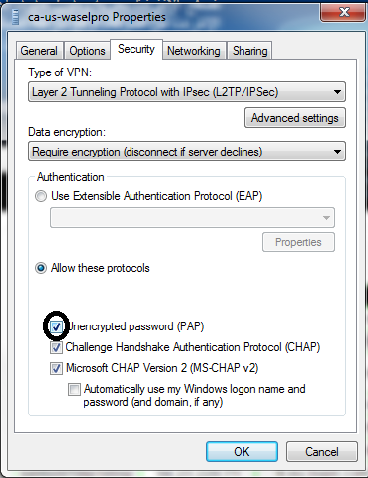
Click on the "Advanced settings" button.
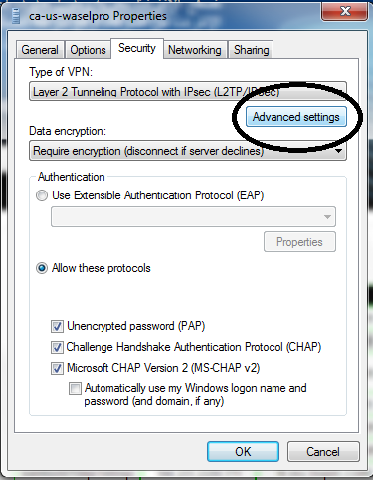
Click the top option "Use preshared key for authentication" and insert the matching Shared Key. Click OK.
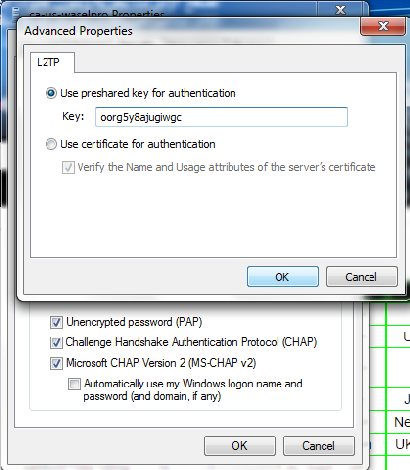
In task bar, click on Connections, right click the connection you've just created then click "Connect".
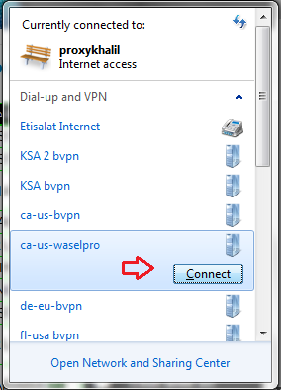
On the connect screen enter your username and password again then click "Connect".
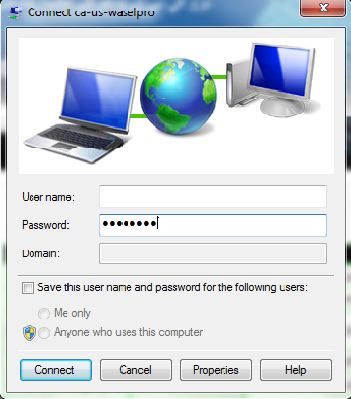
Connected!